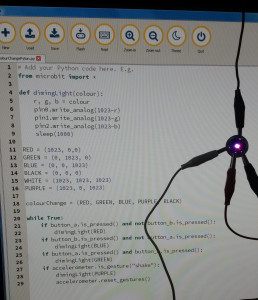Today I have attended a CAS workshop as an computing professional at Lancaster University.
The object of the session was to network with teachers and have a play with Micropython on the Microbit. We worked in groups and finished the evening with a ‘show and tell’.
The reference manual for micropython on a microbit is here. While this is essential reading, I decided it would make things easier with a summary on a single sheet of paper next to me. I created a quick reference sheet.
There are two ways to use Python on a microbit – the online editor or the Mu editor. We chose to use Mu because it is more responsive and integrates better with the microbit.
Here is what we came up with at the end of the session:
It is an active-low RGB LED wired up to the microbit using crocodile clips. You can change the colour by pressing different buttons on the microbit or by shaking the microbit.